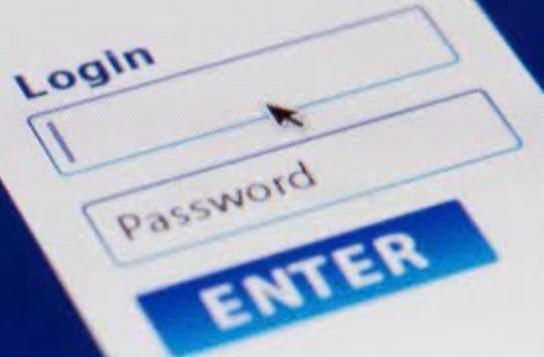There has been a change to how caregivers, staff and students sign in to the school's web services.
Website Sign-In
Caregivers:
Students & Staff:
App Sign in
Install the app on your device by searching the app/play store for "SchoolBirdge" or CLICK HERE- Once you have the app installed, tap the SchoolBridge icon from your home screen from and tap SIGN IN
- Students & Staff:
Use the Google sign in option. - Caregivers:
Parents and caregivers can use Magic Linkto request a sign in code. Enter the email address you have registered with your school and tap REQUEST MAGIC LINK. Enter the code from the email you receive and tap “ LOGIN” - Choose the profile of the student you want to sign in for.
If you need to add additional account to the app follow the instructions in this video.